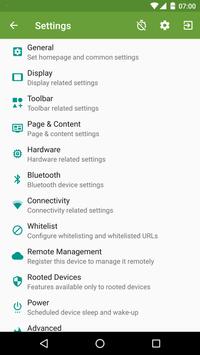 |
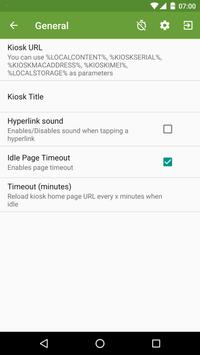 |
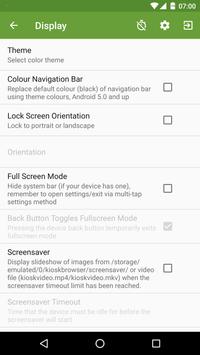 |
| Kiosk Browser APK Free Download Version: آ آ آ 2.6.6 |
Description:
Kiosk Browser is designed for use on any Android device and is great for creating public kiosks, interactive digital signage etc.... Lock down the user interface so that the end-user can only access your defined webpage(s) and can't adjust Android system settings or gain access to other applications.Kiosk Browser has an extensive feature set. You can try these features simply by installing Kiosk Browser, a licence is required for both personal and commercial use.
Password protected settings & WiFi settings
Lock your device(s) to a single URL
Configure toolbar buttons
Control clearing of cache, cookies, history & web storage
Provide access to additional websites with the bookmarks bar
Whitelist & Blacklist feature to control website access
Scheduled sleep/wake/app restart
PDF Support
Automatic crash recovery
Kiosk Browser has a number of advanced features.
Barcode Scanner
Zebra TC Series Barcode Scanner Integration
NFC Reader
EddyStone Beacon Support
Print pages using Google Cloud Print or to Bluetooth devices via JavaScript (ESC/POS)
Standalone mode (behaves like a normal default browser)
Powerful JavaScript interface
App Drawer to launch other apps
XML Import & Export for copying settings to multiple devices
Kiosk Browser apk uses the Device Administrator permission.
Kiosk Browser customization
ProCo IT offers a customization service whereby they can create a custom version of Kiosk Browser with customer logo, application name, default URL and many other default settings.-Customised APK file
-Request a new APK whenever a new version of Kiosk Browser is released
-Fully compatible with our remote management service
-Embed license keys or remote registration keys
-Embed a local start page for advanced on-boarding procedures
How to get a branded version of Kiosk Browser
1- You need to purchase the customization service from ProCo IT2- Submit the required Assets like: Default Kiosk URL, Custom app name, Icons in the following sizes or send us your icon in vector format (EPS or AI). If you do not have a vector you can send at least one PNG file (600px x 600px) and last any other default settings you may require.
Benefit of Kiosk Browser customization
-Embedded pages within the APK, such as your own Error pages or Access Denied pages.-With your Branded Kiosk Browser APK, we can customise all of the default settings within the app for you, e.g. You would like the App Drawer toolbar button and App Drawer enabled at the point of installation.
-Embedded Start pages: These are useful in on-boarding/deployment scenarios both as a Kiosk Browser licence user, or as a Remote Management subscriber. e.g. For roll-outs where the devices are not part of a Remote Management subscription, the initial pages can prompt a user with buttons to open Wi-Fi settings, pick a homepage, enable full screen etc...
For a device that will be enrolled into Remote Management, then these pages could prompt a user to connect to a Wi-Fi network, and then register the device to Remote Management.
Provisioning Devices
When provisioning a device using our provisioning app your device is locked down in the most secure way possible. Kiosk Browser becomes the "device owner" meaning that it is granted more permissions vs a standard Kiosk Browser installation.Key Features:
-Streamlined setup process (embed licence keys or remote management registration key)
-Automatically grant majority of permissions
-Set the default launcher programmatically without user intervention
-Hide home button and recents button/block access to home and recents hardware buttons (Android 6.0 or higher)
-Block access to the status bar (top of the screen) using official methods, rather than workaround
-Update applications (Update Manager via remote management) or via our JavaScript interface, Android 6.0 or higher
-Reboot device on schedule (Android 7.0 or higher)
-Disable lock screen programatically
-Block launching of applications not in app drawer (apps launched from JavaScript unaffected)
-Disable booting into safe mode (Android 6.0 or higher)
-Prevents Kiosk Browser from being uninstalled without factory reset
Samsung specific features can be configured with our Security Module for Samsung Devices, however the only additional feature offered is full device screenshots (unless running lower than Android 7.0 in which case the security module is required for rebooting devices).
Android 6.0 or higher is supported, Android 5.0 works but has various issues relating to app pinning. To start the provisioning process your device (the target device you want to install Kiosk Browser on) either needs to be brand new out of the box or factory reset.
Kiosk Browser Remote Management
Manage all your Kiosk Browser for Android installations with our central management console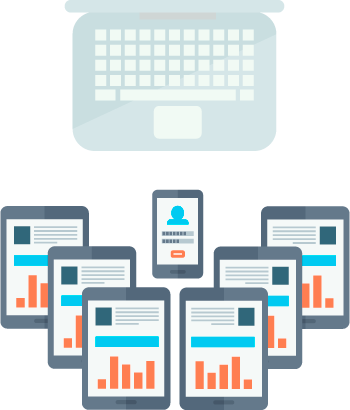
Remote Management Features Remote management is packed with great features to help you manage and maintain your Kiosk Browser devices.
-Profiles: Push the same configuration to groups of devices
-Push Device Actions: Run immediate actions against each device/group such as application restart, screenshot, clear cache, reboot* etc...
-File Groups: Manage content on your devices (screensaver images & HTML pages)
-Update Manager: Install Kiosk Browser updates remotely without visiting your devices*
-Reporting: Detailed information on all of your devices such as battery & location history, session history and device events
-Device Location Map: Locate all your devices on a map as well as location history for each device
-Scheduler: Schedule background tasks such as screen on/off, reload home page, clear cache/cookies
-Email Alerts: Receive alerts when devices go offline, get unplugged or battery goes below a percentage
-Multi-user (user roles): Create multiple users with varying levels of security
-REST API: Integrate your app with us using our API
All the powerful features found in Kiosk Browser such as the JavaScript Interface, Barcode Scanner, Screensaver etc... are included as part of the subscription.
Scalable & Secure: Powered by Microsoftآ® Azureâ„¢, our infrastructure automatically scales based on demand. Secured by leading identity-as-a-service (IAAS) provider Auth0آ®. All payment transactions are handled by FastSpring (global E-Commerce platform), which includes advanced fraud protection and PCI DSS compliance
Samsung Integration: Since ProCo IT is a Samsung SEAP Silver Partner, this allows to deeply integrate with Samsung devices, and provide features such as remote software updates (update manager) and remote reboot.
[How to exit]
Either press the hardware menu button or menu button in the top right hand corner of the screen, enter settings and then tap "Exit to Launcher" or tap anywhere within the webpage 4 times in quick succession to open the password dialog. The default settings password is 0000.
[Kiosk Browser Key features]
- Password protected settings
- Set as default launcher (prevents app exit)
- Idle page reload
- Hardware control (orientation, screen etc...)
- Cache, cookie & history control
- Disables access to notifications, recent apps, Google Now
- Hides system dialogs
- 70+ configuration options
[Pro]
- Bookmarks Bar
- Barcode Scanner
- NFC Reader
- Fullscreen mode / Hidden Toolbar
- Scheduled Sleep and Wake
- JavaScript Interface
- Google Cloud Print & ESC/POS bluetooth printing
- Screensaver (image(s)/video/website(s))
- Colour themes
- Camera Uploads
- Custom Error/Deny Pages
- Url Whitelist & Blacklist
- WiFi Settings Access
- XML Import/Export
[Xiaomi/Huawei/Acer Devices]
You must set the default launcher manually on these devices before iosk Browser will start. Normally within Android Settings > Home.
[Remote Management]
Available on a subscription basis, more information can be found on our website.
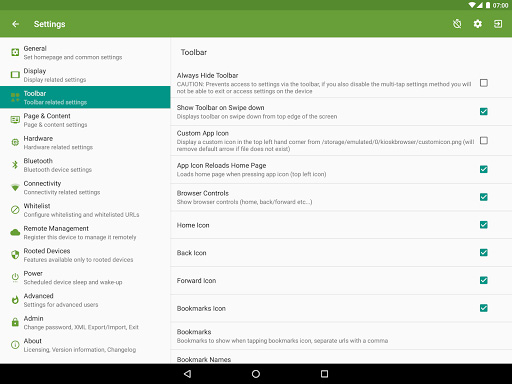
Granting Permissions (Android 6.0 and up)
When launching Kiosk Browser for the first time on Android 6.0 you will be prompted to grant a number of permissions. Whilst this goes against the standard guidance we feel it's best to ask once in a Kiosk environment otherwise your end users may see permission prompts. You can also access this screen via Settings > About > Permissions. For example, if you wish to use the Barcode Scanner, Kiosk Browser requires permission to use the camera, if this permission is denied then the barcode scanner will not work.Setting the Home Page/Kiosk Url
By default, Kiosk Browser is set to our welcome page but its very easy to change the URL to point to a website or local html files.Option 1: Website
Go to Settings > General > Kiosk Url
Tap the three dots in the top toolbar, then tap Settings.
Tap Kiosk Url and change the URL to a url of your choice, e.g. http://www.softlookup.com and tap ok.
When exiting back to the main browser window (by pressing back) your URL will have loaded.
Option 2: Using an html file stored on the device
To use a html file stored on the device you must use the file:/// prefix when entering your URL. An example would be something like file:///sdcard/webfolder/index.html within Settings > General > Kiosk Url
Alternatively you can point to kioskbrowser/localcontent by just using a simple variable: %LOCALCONTENT% i.e. %LOCALCONTENT%/index.htm
Or %LOCALSTORAGE%/myfolder/index.htm (requires version 2.0.36 or higher to use this parameter).
Set Kiosk Browser to start on boot
Kiosk Browser is designed to replace the default launcher on the device, once set as the default it can only be unset by entering the device admin password. As all Android devices have the potential to behave differently we do not suggest you set Kiosk Browser as the default launcher until you have tested gaining access to the settings screen.If you are receiving the "set default" screen at startup then you must be aware of the following:
Turning off/rebooting the device by tapping "Exit to launcher" this will always cause this behaviour, it is by design. To turn off/reboot the device you should tap Settings, enter the password and then power the device off as normal (hold down power button until power off menu appears).
if you have a Samsung device running Android 6.0 or higher you may need to set the default launcher manually via Android Settings > Applications > Default Applications > Home Screen OR on newer Samsung devices, you may need to go to Android Settings > Apps> Kiosk Browser > Home Screen then select Kiosk Browser.
Kiosk Browser App Permissions
Kiosk Browser Lockdown apk requires following permissions on your android device.
access information about networks.
access information about Wi-Fi networks.
change Wi-Fi connectivity state.
open network sockets.
expand or collapse the status bar.
access to the vibrator.
prevent processor from sleeping or screen from dimming.
perform I/O operations over NFC.
modify global audio settings.
connect to paired Bluetooth devices.
discover and pair Bluetooth devices.
access precise location.
access approximate location.
access the camera device.
read from external storage.
write to external storage.
read only access to phone state.
record audio.
read or write the system settings.
Conclusion
To conclude Kiosk Browser works on Android operating system and can be easily downloaded using the below download link according to Freeware license. Kiosk Browser download file is only 12.6 MB in size.Kiosk Browser was filed under the Security category and was reviewed in softlookup.com and receive 5/5 Score.
Kiosk Browser has been tested by our team against viruses, spyware, adware, trojan, backdoors and was found to be 100% clean. We will recheck Kiosk Browser when updated to assure that it remains clean.
Kiosk Browser user Review
Please review Kiosk Browser application and submit your comments below. We will collect all comments in an effort to determine whether the Kiosk Browser software is reliable, perform as expected and deliver the promised features and functionalities.Popularity 10/10 - Downloads - 53 - Score - 5/5
Softlookup.com 2023 - Privacy Policy
| Category: | Security |
| Publisher: | ProCo IT |
| Last Updated: | 02/05/2022 |
| Requirements: | Android 4.4+ |
| License: | Freeware |
| Operating system: | Android |
| Hits: | 1150 |
| File size: | 12.6 MB |
| Name: * |
E-Mail: * |
| Comment: * |
|