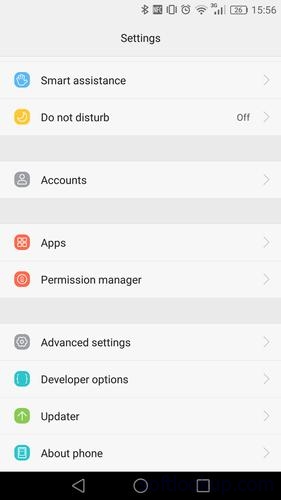 |
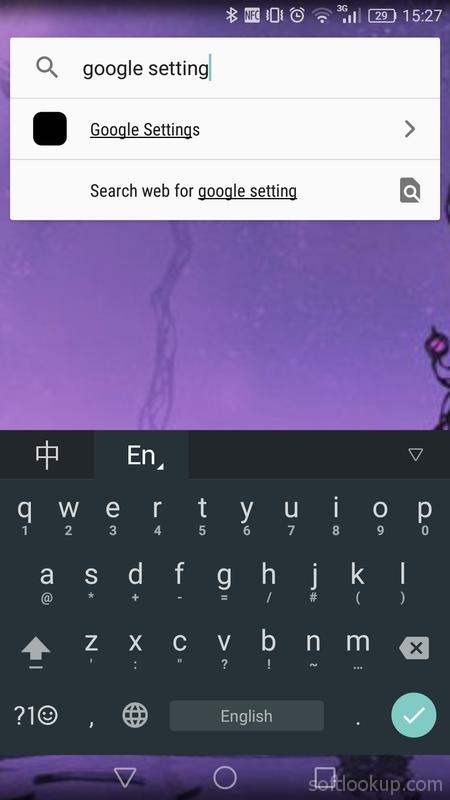 |
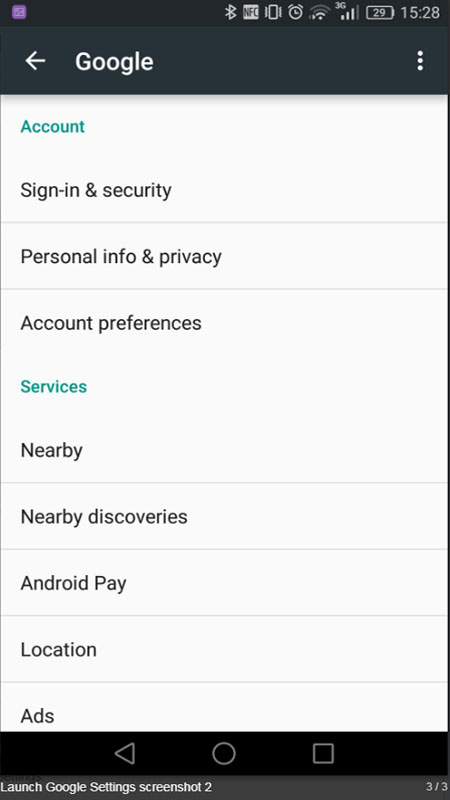 |
| Launch Google Settings APK Free Download Version: 1.0 |
Launch Google Settings
Google settings offer various features that can enhance user privacy and security while browsing the internet. These settings enable users to control their search preferences, manage saved data, and customize their experience according to their needs.Description:
Understanding the Importance of Google Settings
By launching Google Settings designed specifically, you will unlock the full potential of its services in this dynamic and rapidly expanding market. The customized Google Settings will empower users with enhanced control, personalization, and security features tailored to their unique preferences and requirements. With these settings, users will have the ability to customize their search preferences, manage their account settings, and maximize their privacy protections. Moreover, the launch of Google Settings will facilitate seamless integration with local apps and platforms, ensuring a seamless and user-friendly experience that caters to the diverse needs of users.
Launching the Google Settings Page
Navigating to the Google Settings page is a crucial step in customizing your Google experience and managing your account preferences. By accessing this page, you can have full control over various aspects of your Google services and tailor them to suit your needs.
To launch the Google Settings page, follow these simple steps:
1. Open any web browser on your device.
2. In the address bar, type "www.google.com" and press Enter.
3. Once you are on the Google homepage, locate the profile icon or avatar in the top right corner of the screen. It usually appears as a circular image or letter representing your profile.
4. Click on the profile icon/avatar to open a drop-down menu.
5. From the drop-down menu, select "Google Account" or "My Account." This will take you to your account settings page.
6. On the account settings page, look for an option called "Settings" or a gear icon representing settings. Click on it to proceed.
7. You will be redirected to the Google Settings page, where you can explore and modify various settings related to privacy, security, notifications, and more.
By launching and navigating through the Google Settings page, you can personalize your Google experience according to your preferences and ensure that it aligns with your needs for privacy and convenience.
Remember that these steps may vary slightly depending on which device or browser you are using; however, they should provide a general guideline for accessing the Google Settings page across most platforms.
Take control of your digital experience by customizing your settings today!
Configuring Google Settings for Optimal Performance
In order to ensure optimal performance and accuracy in your Google searches, it is crucial to configure your Google settings appropriately. By following the steps outlined below, you can troubleshoot common issues, optimize your search results, and customize language settings to suit your preferences.
Step 5: Configuring Google Settings for Optimal Performance
1. Troubleshooting Common Issues:
- If you encounter frequent errors or unexpected behavior while using Google, it is recommended to clear your browser cache and cookies. This can resolve many common issues.
- Ensure that you have a stable internet connection to avoid any disruptions during your search sessions.
- Update your browser and ensure that you are using the latest version for optimal compatibility with Google services.
2. Optimizing Search Results:
- Customize your search settings by accessing the "Settings" option located at the bottom right corner of the Google homepage.
- From there, you can specify preferences such as the number of results displayed per page, enabling SafeSearch filters, or adjusting how dates are displayed in search results.
- Take advantage of advanced search operators such as quotation marks ("") to search for exact phrases or minus sign (-) to exclude specific terms from your results.
3. Language Settings:
- If English is not your primary language, you can change the default language setting by going to "Settings" > "Search Settings" > "Languages".
- Select your preferred language from the list provided and save changes. This will ensure that Google delivers search results in the language most relevant to you.
By configuring these settings according to your needs, you can enhance both the accuracy and efficiency of your Google searches. Troubleshooting common issues, optimizing search results, and customizing language settings will contribute towards an improved overall user experience when utilizing various Google services.
Application Features
If you are using a China phone, without 'Google Settings' menu then Launch Google Settings is your solution.No root required.
This app does not help you to install Google Apps, you will need to install it yourself, the simplest way is to use Open GApps update file with third-party recovery.
Technically said, this app only start an intent like,
Intent intent = new Intent(Intent.ACTION_MAIN).
addCategory(Intent.CATEGORY_LAUNCHER).
setClassName("com.google.android.gms", "com.google.android.gms.app.settings.GoogleSettingsLink");
So do not expect this app to do more than this.
Application Background
Usually Google components are entirely removed from China phones, though you can install Open GApps, the alternative OS may have restriction, so you have no 'Google Settings' choice in settings.So this app solves this issue, it simply trigger GMS to start its settings.
The first screenshot shows there is no 'Google Settings' option in settings.
The second screenshot shows this app in the start menu.
The third screenshot shows this app triggered Google Settings.
How to manage your Google Settings
If your phone uses Google Play Services, you can manage your Google apps and services in Google Settings.Some of these steps work only on Android 8.0 and up.
Open Google Settings
Depending on your phone, either:
Open your phone's Settings app And then Google.
Open a separate app called Google Settings Google Settings.
Manage your Google Settings
Your available Google Settings can vary depending on your phone and Android version.
Account
1- Under "Account," tap Google Account.
2- Across the top, scroll to the tab you want.
3- Tap a tab:
--- Home
Personal info
Update basic info in your Google Account. Learn how to change your name and other info.
Data & personalization
See your data, activity, and preferences that can make Google services more useful to you. Learn how to choose what activity gets saved.
--- Security
Use settings and recommendations to help keep your account secure. Learn how to make your account more secure.
--- People & sharing
Manage your interactions and the info you show on Google services. Learn how to choose what info you share.
--- Payments & subscriptions
See your payment methods, transactions, recurring payments, and reservations. Learn about managing purchases.
Services
Under "Services," scroll down and tap the service you want. For example:
--- Ads
Opt out of ad personalization or reset your advertising ID. Learn how to control the ads you see.
--- Connected apps
Manage apps connected to your Google Account, like those with Google Sign-In permissions. Learn about sharing your data with apps.
--- Device phone number
Manage how Google uses your phone's number to help people connect with you. Learn how to change how your phone's number gets verified.
--- Google Fit
See or disconnect apps and phones connected to Google Fit. Learn how to manage Google Fit settings.
--- Location
Manage location settings. Learn how to manage Location History.
Search, Assistant & Voice
Manage settings and preferences for your Google Assistant and Google app. Learn about your Google Assistant.
--- Security
Manage settings for remotely locating and erasing a lost phone. Learn how to find, lock, or erase a lost phone.
Scan apps to learn whether they're potentially harmful. Learn about protecting your phone against harmful apps.
Clear app data
If an app isn't made by Google, you can delete its app data from your Google Account. On your main Google Settings screen, tap More More And then Clear app data.
Usage & diagnostics
You can send information to Google about how you use your device and how it's working. Sharing this information can help Google improve Android for everyone. On your main Google Settings screen, tap More More And then Usage & diagnostics.
Check & update your Android version
You can find your device's Android version number, security update level, and Google Play system level in your Settings app. You'll get notifications when updates are available for you. You can also check for updates.See which Android version you have
1- Open your phone's Settings app.
2- Near the bottom, tap System And then Advanced And then System update.
3- See your "Android version" and "Security patch level."
Get the latest Android updates available for you
When you get a notification, open it and tap the update action.
If you cleared your notification or your device has been offline:
1- Open your phone's Settings app.
2- Near the bottom, tap System and then Advanced and then System update.
3- You'll see your update status. Follow any steps on the screen.
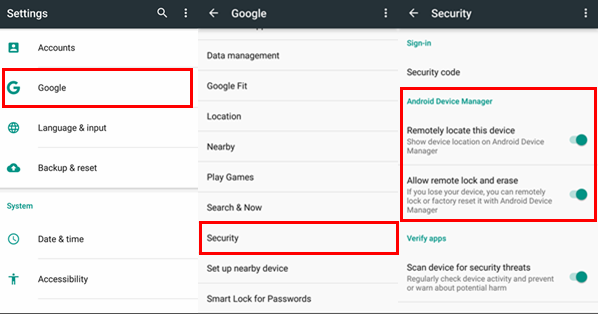
1- Open your device's Settings app.
2- Tap Security.
3- Check for an update:
---- To check if a security update is available, tap Security update.
----- To check if a Google Play system update is available, tap Google Play system update.
4- Follow any steps on the screen.
Conclusion
To conclude Launch Google Settings works on Android operating system and can be easily downloaded using the below download link according to Freeware license. Launch Google Settings download file is only 5.1 KB in size.Launch Google Settings was filed under the Utilities category and was reviewed in softlookup.com and receive 5/5 Score.
Launch Google Settings has been tested by our team against viruses, spyware, adware, trojan, backdoors and was found to be 100% clean. We will recheck Launch Google Settings when updated to assure that it remains clean.
Launch Google Settings user Review
Please review Launch Google Settings application and submit your comments below. We will collect all comments in an effort to determine whether the Launch Google Settings software is reliable, perform as expected and deliver the promised features and functionalities.Popularity 10/10 - Downloads - 6500 - Score - 5/5
Softlookup.com 2023 - Privacy Policy
| Category: | Utilities |
| Publisher: | Hzj_jie |
| Last Updated: | 03/12/2023 |
| Requirements: | Android 2.2+ |
| License: | Freeware |
| Operating system: | Android |
| Hits: | 13847 |
| File size: | 5.1 KB |
| Name: * |
E-Mail: * |
| Comment: * |
|