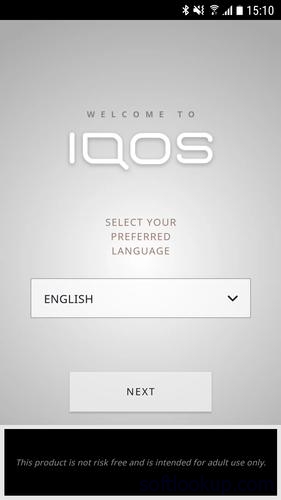 |
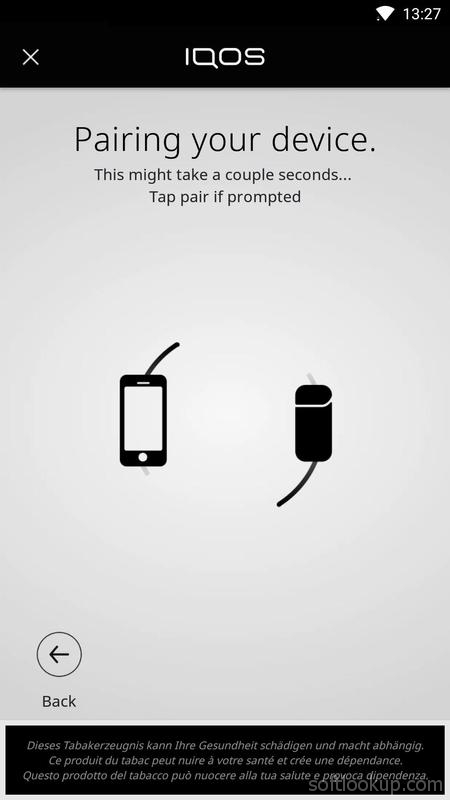 |
 |
| IQOS Problem Solving | IQOS Blinking Red Fix APK Free Download |
IQOS Problem Solving | IQOS Blinking Red Fix
Understanding the IQOS Red Light: What it Means and How to Troubleshoot. How to fix common IQOS problems with switching on or charging your device, read the below simple tutorial on how to do it.Description:
Understanding the IQOS Red Light: What it Means and How to Troubleshoot
Introduction: Explaining the IQOS Device and its Red Light Indicator
Welcome to our guide on the IQOS device and its red light indicator.
One of the key features of the IQOS device is its red light indicator, which plays a crucial role in understanding and troubleshooting any issues that may arise during its use. The red light indicator serves as a visual cue, providing important information about the status of your device.
In this section, we will delve into what the red light indicator means and how it can help you better understand your IQOS device. We will explore different scenarios where the red light may appear, such as when charging or heating sticks, and provide troubleshooting tips to address any potential concerns.
By familiarizing yourself with the various lights on your IQOS device, including the red light indicator, you can ensure optimal performance and enjoy a seamless experience. So let's dive in and uncover everything you need to know about understanding IQOS lights and making the most out of your heating system.
The Different Meanings of the Red Light on Your IQOS Device
The IQOS device has gained significant popularity. However, like any electronic device, it may encounter issues that require troubleshooting. One common concern that users often come across is the presence of a red light indicator on their IQOS device.
Understanding what the red light on your IQOS means and how to troubleshoot it is crucial for a seamless user experience. The red light indicator typically signifies an issue with the device or its components. It serves as a warning sign to alert users that something needs attention.
When encountering a red light on your IQOS, there are several troubleshooting steps you can take to identify and resolve the problem. Firstly, ensure that the device is properly charged by connecting it to a power source or using a charging dock. A low battery level can trigger the red light indicator.
If the battery is not the issue, try cleaning both the holder and charger contacts with a soft cloth or cleaning tool provided by IQOS. Accumulated debris or residue may interfere with proper functioning and trigger the red light.
In some cases, resetting your IQOS device can help resolve minor glitches causing the red light indicator. To do this, remove the holder from its charger and keep it disconnected for at least ten seconds before reattaching it.
If these troubleshooting steps do not resolve the issue, it is advisable to contact customer support for further assistance. They have extensive knowledge of IQOS devices and can provide specific guidance tailored to your situation.
By understanding what the red light on your IQOS means and following appropriate troubleshooting steps, you can quickly address any issues that may arise with your device. This ensures uninterrupted enjoyment of this innovative stick heating system while minimizing any potential disruptions in your vaping experience.
- Low Battery:
When it comes to your IQOS device, having a low battery can be quite inconvenient. That's why it's important to understand how to effectively manage and charge your device to ensure a seamless experience.
One of the key features of an IQOS device is its low battery alert system. This intelligent technology is designed to notify you when your device is running low on power, allowing you to plan ahead and ensure that you have a fully charged device when you need it most.
To avoid being caught off guard with a low battery, it's recommended to charge your IQOS device regularly. The battery life of an IQOS device can vary depending on usage, but with proper charging habits, you can extend its lifespan and enjoy uninterrupted sessions.
Charging your IQOS device is simple and convenient. Just connect the charger to a power source and insert your device into the charger. The LED indicator will show the progress of the charging process, allowing you to monitor when your device is ready for use again.
By taking proactive steps in managing your IQOS device's battery life, you can ensure that it remains fully charged and ready whenever you need it. So remember, stay ahead of the game by keeping an eye on that low battery alert and making charging a regular part of your routine.
- Heating Blade Issue:
The heating blade is a crucial component of your IQOS device, responsible for heating and and delivering a satisfying vaping experience. However, like any electronic device, it may encounter issues over time. If you are facing problems with your IQOS heating blade, it is important to address them promptly to ensure optimal performance.
One common issue that users may encounter is a dirty or clogged heating blade. This can lead to poor heat distribution and affect the taste and quality of your vaping experience. To resolve this problem, regular cleaning of the heating blade is essential. By following the manufacturer's guidelines and using the recommended cleaning tools, you can effectively remove any residue or buildup that may be affecting its performance.
In some cases, despite proper maintenance and cleaning, the heating blade may become faulty or damaged. If you notice any unusual behavior such as inconsistent heat distribution or no vapor production at all, it may be necessary to replace the heating blade. Fortunately, most IQOS devices have replaceable components for easy maintenance.
By promptly addressing any issues with your IQOS heating blade - whether through regular cleaning or replacement - you can ensure that your device continues to deliver a satisfying vaping experience. Remember to consult the manufacturer's instructions for proper care and maintenance techniques specific to your IQOS model.
- IQOS Stick Insertion Error:
Are you experiencing an error message related to IQOS stick insertion on your IQOSTM device? Don't worry, we're here to help you troubleshoot the issue and get you back to enjoying your IQOSTM experience.
One common issue that users may encounter is an error message indicating a problem with the IQOS stick insertion. This can be frustrating, but it's important to remember that there are simple steps you can take to resolve the issue.
Firstly, ensure that the IQOS stick is properly inserted into the device. Make sure it is fully inserted and secure, as a loose or improperly placed IQOS stick may trigger the error message. Give it a gentle push until you hear a click or feel resistance.
If the error message persists, try cleaning both the device and the area where the IQOS stick is inserted. Sometimes debris or residue can accumulate and interfere with proper insertion. Use a soft cloth or cotton swab to clean these areas carefully.
In some cases, an error message may also indicate that your IQOSTM device requires maintenance or servicing. If you have followed all troubleshooting steps and are still encountering issues, it may be necessary to contact customer support for further assistance.
Remember, errors related to IQOS stick insertion on your IQOSTM device are not uncommon and can often be resolved quickly with simple troubleshooting steps. By following these guidelines, we hope to help you enjoy a seamless and satisfying experience with your IQOSTM device once again.
Troubleshooting Tips for Fixing the Red Light Issue on Your IQOSTM Device
If you're experiencing the frustrating red light issue on your IQOSTM device, don't worry - there are troubleshooting tips that can help you resolve this common problem. The red light indicator on an IQOSTM device typically indicates a malfunction or error that needs to be addressed. By following these troubleshooting steps, you can get your device back up and running in no time.
Firstly, ensure that your IQOSTM device is properly charged. A low battery level can trigger the red light issue. Connect your device to the charging cable and allow it to charge for at least 10 minutes. If the red light persists after charging, move on to the next step.
Next, check if there are any remnants or debris obstructing the heating blade of your IQOSTM device. Use a cleaning tool or cotton swab to gently remove any buildup that may be causing the malfunction. Once cleaned, try using your device again and see if the red light disappears.
If neither charging nor cleaning resolves the issue, it's time to perform a reset. To do this, remove the holder from your IQOSTM device and press and hold down both buttons simultaneously for 10 seconds until all lights blink briefly. Release the buttons and reinsert the holder into your device. This reset should clear any temporary glitches causing the red light problem.
If none of these steps work, it may be necessary to contact customer support for further assistance or consider taking your IQOSTM device to an authorized service center for professional repair.
Remember, troubleshooting tips can vary depending on different models of IQOSTM devices, so always refer to your user manual for specific instructions tailored to your product.
By following these troubleshooting tips diligently, you can effectively address and resolve the red light issue on your IQOSTM device without unnecessary hassle or expense.
Contacting Customer Support for Further Assistance with your Iqos Device
If you are experiencing any issues with your Iqos device, reaching out to customer support is the best course of action. They are there to assist you and provide further guidance on how to resolve any problems you may be facing.
To contact Iqos customer support, you can find their contact information on their official website or in the user manual that came with your device. It is essential to have this information readily available as it will save you time and ensure a smooth process when seeking assistance.
One common issue that users encounter is the Iqos red light problem. If you are facing this issue, do not hesitate to reach out to customer service for help. They have the expertise and knowledge to guide you through troubleshooting steps and find a solution tailored specifically for your situation.
Remember, contacting customer support is an effective way to address any concerns or difficulties with your Iqos device. Their dedicated team is committed to ensuring your satisfaction and providing the necessary support for a seamless experience.
Conclusion: Understanding and Resolving the Red Light Indicator on Your Iqos Device
Understanding, resolving, red light indicator, IQOS device
In conclusion, understanding and resolving the red light indicator on your IQOS device is crucial for a seamless and enjoyable vaping experience. By familiarizing yourself with the different meanings behind the red light indicator, you can quickly identify any issues that may arise and take appropriate action.
Remember that a solid red light often indicates a problem with the heating element or battery. In such cases, it is recommended to clean your device thoroughly and ensure it is charged properly before attempting to use it again. If the issue persists, reaching out to customer support or visiting an authorized service center will provide you with expert assistance in resolving the problem.
By addressing any red light indicators promptly and following the necessary troubleshooting steps, you can ensure that your IQOS device continues to deliver consistent performance and satisfaction. Enjoying your vaping experience without interruptions is possible when armed with knowledge about how to understand and resolve these indicators effectively.
Investing time in learning about your IQOS device's functionalities will not only enhance your overall vaping experience but also extend its longevity. Remember to refer back to this guide whenever you encounter a red light indicator on your device, ensuring that you are well-equipped in handling any issues that may arise.
In conclusion, by understanding and resolving the red light indicator on your IQOS device efficiently, you can continue enjoying its benefits hassle-free while maintaining optimal performance for an extended period of time.
Understanding the Different Indicator Lights on IQOS 2.4
Understanding the indicator lights on your IQOS 2.4 device is crucial for a seamless and enjoyable experience. These lights serve as visual cues that provide important information about the status of your device, ensuring you have all the necessary details at your fingertips.
One of the most common indicator lights on the IQOS 2.4 is the red light blinking. This light typically indicates that there is an issue with your device or its battery. If you notice this blinking red light, it is essential to consult the user manual or contact customer support to troubleshoot and resolve any potential issues.
Additionally, understanding the battery status indicator light is vital for uninterrupted usage. The IQOS 2.4 features a convenient LED light system that informs you about your device's battery level. By simply checking this indicator, you can ensure that your device has enough charge to enjoy your vapor experience without any interruptions.
By familiarizing yourself with these indicator lights and their meanings, you can confidently navigate through any situations that may arise while using your IQOS 2.4 device. Remember, staying informed about your device's status guarantees a consistent and satisfying experience every time you use it.
Possible Causes for the Red Light on IQOS 2.4
If you are experiencing a red light issue on your IQOS 2.4 device, there could be a few possible causes. One common cause is a problem with the heating blade. If the heating blade is not functioning properly, it can trigger the red light indicator. In this case, it is recommended to clean the blade and ensure that it is properly inserted into the device.
Another potential cause of the red light issue could be a low battery. When the battery level on your IQOS 2.4 is critically low, it will display a red light to indicate that it needs to be charged. Simply connect your device to the charger and allow it to charge fully before attempting to use it again.
It's also worth checking for any connectivity issues between your IQOS device and its charger. Faulty connectivity can sometimes trigger the red light indicator as well. Ensure that both ends of the charger are securely connected and try using a different charging cable or adapter if necessary.
In summary, if you encounter a red light on your IQOS 2.4 device, consider checking for issues with the heating blade, battery level, and connectivity with the charger. By addressing these potential causes, you can troubleshoot and resolve any problems you may be experiencing with your IQOS device efficiently and effectively.
Troubleshooting Steps to Fix the Red Light Issue on IQOS 2.4
Experiencing a red light issue on your iQOS 2.4 device can be frustrating, but fear not! By following a few troubleshooting steps, you can quickly resolve this problem and get back to enjoying your free experience.
Firstly, it's important to properly restart your iQOS device. Begin by removing the holder from the charger and ensuring it is fully charged. Next, press and hold the power button for four seconds until the lights start to blink. This indicates that the device is restarting.
If the red light persists after restarting, try cleaning the device thoroughly. Remove the holder from the charger and clean both the inside of the holder and its connector with a cleaning stick or cotton swab. Be sure to remove any debris or residue that may be causing connectivity issues.
Another helpful step is to check if there are any firmware updates available for your iQOS device. Visit the official iQOS website or contact customer support for guidance on updating your device's firmware. Firmware updates often include bug fixes and improvements that may resolve red light issues.
If none of these steps solve the problem, it is advisable to reach out to iQOS customer support for further assistance. They have dedicated experts who can provide personalized troubleshooting advice based on your specific situation.
Remember, troubleshooting steps may vary depending on your specific iQOS model, so always refer to official resources or consult with customer support when in doubt.
By following these troubleshooting tips, you can effectively address and fix red light issues on your iQOS 2.4 device, ensuring a seamless vaping experience every time you use it.

Understanding the Red Light Error on IQOS 3 Duo
If you are an IQOS user, you may have encountered the frustrating red light error on your IQOS 3 Duo device. This issue can disrupt your vaping experience and leave you wondering what went wrong. But fear not, as we are here to help you understand this problem and provide troubleshooting solutions.
The IQOS 3 Duo red light problem is a common occurrence that many users face at some point. It is indicated by a blinking or solid red light on the device, which typically indicates an error or malfunction. However, it's important to note that this issue does not necessarily mean that your device is permanently damaged.
In this section, we will delve into the various reasons why the red light error occurs on the IQOS 3 Duo and explore possible troubleshooting steps to resolve it. By gaining a deeper understanding of this issue and its potential solutions, you can enjoy a seamless vaping experience with your IQOS device.
So let's dive in and uncover the mysteries behind the red light error on IQOS 3 Duo while equipping ourselves with valuable knowledge to overcome any future device issues!
Possible Causes of the Red Light Error and How to Fix Them
Are you experiencing issues with your IQOS 3 Duo device? One common problem that users encounter is the red light error, which can be frustrating and inconvenient. However, understanding the possible causes of this issue and knowing how to fix them can help you get your device back up and running smoothly.
There are several potential reasons why your IQOS 3 Duo may not be charging or working properly, leading to the blinking red light error. One possibility is that the device's battery needs to be recharged. Ensure that you have connected it to a power source correctly and allow it sufficient time to charge fully.
Another cause could be a dirty or faulty charging port. Over time, dust and debris can accumulate in the port, preventing proper contact between the charger and the device. In this case, gently clean the charging port using a soft cloth or cotton swab.
If cleaning doesn't resolve the issue, there may be an internal problem with your IQOS 3 Duo. It is recommended to consult the manufacturer's troubleshooting guide or reach out to their customer support for further assistance. They will provide specific instructions tailored to your device model and help you troubleshoot any underlying issues.
Regular maintenance of your IQOS device is also crucial in preventing such errors from occurring. Ensure that you clean it regularly as per the manufacturer's guidelines and perform any necessary firmware updates.
In conclusion, if you are facing a red light error with your IQOS 3 Duo device, don't panic. By following these troubleshooting steps - checking for proper charging, cleaning the charging port, seeking manufacturer guidance - you can effectively address these issues and restore your device's functionality promptly. Remember that proper maintenance plays a vital role in ensuring optimal performance of your IQOS device over time.
Tips to Avoid or Minimize Red Light Errors on IQOS 3 Duo
To ensure a smooth and uninterrupted experience with your IQOS 3 Duo device, it is important to take proper care and maintenance. One common issue that users may encounter is the red light error, which can be frustrating if not addressed promptly. Fortunately, there are several tips and practices you can follow to avoid or minimize red light errors on your IQOS 3 Duo.
Firstly, regular cleaning of your IQOS device is crucial. Make sure to clean the holder and charger regularly using the dedicated cleaning tools provided. This will help remove any residue or debris that may interfere with the proper functioning of the device.
Additionally, ensure that you are using genuine HEETS sticks designed for use with IQOS devices. Using counterfeit or incompatible products can lead to performance issues and trigger red light errors.
Proper handling of the device is also essential in preventing red light issues. Avoid dropping or mishandling your IQOS 3 Duo as this can cause internal damage that may result in malfunctioning.
Lastly, make it a habit to check for software updates regularly. Keeping your device up-to-date with the latest firmware ensures optimal performance and reduces the chances of encountering red light errors.
How to reset your IQOS
For IQOS 2.4 Plus model:
If your IQOS 2.4 plus is blinking red light then:
At the same time press Bluetooth and Power buttons for short time and release.
Wait for about 2 seconds to flash all IQOS lights.
Reset is complete.
For IQOS 3 model:
You can reset IQOS 3 by pressing the IQOS button until the light goes off.
For IQOS Multi
Press and hold IQOS Multi Button for 10 seconds then release. Battery Status Light and Button & Status Light will fade in, blink twice, then progressively fade in to confirm a reset.
IQOS LED light Indicator
Check below to learn about IQOS blinking light colors and what each light means and what you need to do when you see them.IQOS 3 / IQOS 3 Multi white light
When you start heating the IQOS Multi vibrates and Button & Status Light pulses white, you can start using device when the button & status light is solid white.
When your experience is nearly complete (about 30 seconds) your IQOS Multi will vibrate twice and the Button & Status Light pulses white.
Any red light indicates that there is a device error.
Light blinks white twice indicates that the device is outside operating temperature. Wait until the device cools down.
Red Charger lights:
IQOS 3 and IQOS 3 Multi flashing red light indicates that your Holder is malfunctioning, in this case contact the local support.
If the IQOS 3 and IQOS 3 Multi bottom charger is showing red blinking light,try to reset your device.
Blinking white light means that the IQOS device is charging
Steady white, then pulsing 3 times, then all lights off IQOS 3 / IQOS 3 Multi device is fully charged.
Light blinks white twice means that your IQOS is outside operating temperature (<0C/>50C). Wait until the device is within the operating temperature limits.
If the IQOS 3 Holder is inserted upside down, there won't be any LED indication of the Holder presence. Therefore, the IQOS 3 Holder won't be charging. Please, ensure you insert the holder with the metal side facing down.
IQOS 2.4 Plus
An IQOS Holder has one LED light which flashes either white or red:Solid white means that you can begin your IQOS experience. A blinking IQOS white light or IQOS blinking white light indicates that your HEET stick is heating up, which takes about 20 seconds.
A solid IQOS red light means that your experience is almost over. Blinking red means that the holder is not charged, so get ready to charge up your IQOS.
IQOS red light meaning: Solid red means that your Holder has completely discharged. To charge it, place the Holder in the Pocket Charger and wait until it's full (this should take around five minutes). A blinking IQOS red light indicates that your Holder is malfunctioning.
IQOS 2.4 Plus Pocket Charger
An IQOS Pocket Charger has three LEDs:
IQOS Holder Battery Status LED: Solid white indicates that your device is fully charged, while blinking white indicates that your device is charging. A blinking IQOS red light means that your device has poor contact with the charger. If the IQOS red light is blinking, or IQOS Red light flashing battery then your charger may be malfunctioning.
IQOS Pocket Charger Battery Status LED: Solid white means that the Pocket Charger is fully charged, while a blinking IQOS white light or IQOS white light blinking indicates that it’s still charging. If just one of the LED lights remains white, your device will be out of charge soon.
IQOS troubleshooting orange light | IQOS blinking orange light
When the iQOS Holder button LED remains solid green, you can enjoy your HeatStick for up to approximately 6 minutes or 14 puffs. After around 5 ½ minutes and 30 seconds before the experience ends, the iQOS Holder button LED will switch to a solid orange .How to restart IQOS 3 when problems occur
IQOS 3 multi troubleshooting: A simple IQOS restart will help in most cases when the red LED control is flashing or when the IQOS is not charging properly.- Press and hold the button on the charger, with the Multi press the heating button.
- After 8 seconds, all IQOS indicator lights go out.
- The restart is complete after all the lights are on again.
What do the vibrations mean on my IQOS 2.4 Plus?
A single vibration happens at the start to let you know that the blade is heating up and another one will happen approximately 30 seconds as you get towards the end of your HEET.How long does it take to charge my IQOS device?
Complete charge can take approximately two hours.How many times can I use my IQOS 3 holder between charges?
You may use your IQOS holder up to 20 times from a fully charged pocketCan I use any micro USB cable to charge my IQOS 3?
No. The IQOS 2.4 Plus uses a standard micro USB cable while the new IQOS 3 uses USB-C type cable.What to do if the IQOS isn't working
First try to reset of the device then contact local supportHow often should I clean my IQOS?
We recommend that you give the main heating blade area of your IQOS a really good clean after every packet of HEETS (20 sticks.) Please use the cleaning pod and the cleaning sticks provided with your starter kit.What do the vibrations mean on my IQOS 3?
When you insert a HEET and press the button the first vibration tells you that the blade is heating up. When the device is ready you will get 2 vibrations. And when you are nearing the end of the HEET you will then get another 2 vibrations, you then have approximately 30 seconds remaining.How to proceed with an IQOS malfunction
Verify that the holder is correctly and freely plugged into the charger, always with a light towards the opening. Never pull him with force.IQOS Strange Smell
After some usage, the heating blade and inner chamber may get filled with junk and debris so try to clean the chamber regularly.IQOS heat stick problem
Each heat stick only lasts for 6 minutes after which it automatically shuts off and requires recharging before use. A thorough clean after use of each heat stick will remove fluid and debris from the heater. It is recommended to clean the device after every 20 heat sticks before using the supplied brush cleanersWhere can I use IQOS?
There is no global standard on where consumers can enjoy our products such as IQOS.What does IQOS mean?
IQOS is not an acronym but a brand name, created to denote an innovative product.
Comparison between IQOS devices, IQOS 2.4 plus, IQOS 3 and Multi
| IQOS 2.4 | IQOS 3 | IQOS 3 MULTI | |
| Charging | 120 min | 75 min | 75 min |
| Battery life | app. 30 HEETS | app. 20 HEETS | 10 HEETS |
| Heater charging time | 4:10 min | 3:30 min | no charging |
| Total battery life | 7 600 charges | 14 700 charges | 14 700 charges |
| Charging connector | micro USB | micro USB-C | micro USB-C |
| Weight | 119 g | 121 g | 46 g |
| Dimensions | 113 x 51 x 22 mm | 115 x 46 x 23 mm | fits into palm |
| Bluetooth | yes | yes | yes |
| Price without discount | app 70 euro | app 111 euro | app 98 euro |
| Price with a box of HEETS | app 63 euro | app 111 euro | x |
There are currently sold three versions of IQOS, the older IQOS 2.4, and the newest IQOS 3 and IQOS Multi. New versions have improved battery usage and battery life. You can find all the information needed in the Reviews section. Also, there are many articled about it in the IQOS 3 section.
IQOS 3.0 and MULTI
The two most recent versions of IQOS, branded as 3.0 and MULTI with re-use. Both versions were introduced in attractive metallic colors. The first one resembles the current version, but the charging time has been shortened by 15%, the novelty will be the IQOS Multi with re-use, which aims to take down the competing GLO.| How to use IQOS 3.0 Multi | |
| How to Turn ON/Off | Press and hold control button |
| Heating Time | 20 sec |
| Ho to check if Heating has Started | Vibration and LED indicator light starts flashing |
| Ready to Use | 2 vibrations and the LED indicator light turns solid |
| Length of Session | 6 minutes or 14 puffs |
| Device is Off | Vibration and LED light flashes |
| Shut Off Device | Press and hold control button |
| When to recharge? | 10 uses |
| Battery Status | Click control button once |
| How often use need to clean the Device? | Every 20 |
IQOS 3.0
The successor to the current version of 2.4 Plus comes with brand 3.0 and in several attractive colors, mostly gold. The concept of a separate holder has been preserved, but the charger is inserted from the side, it will not be necessary to seek the right angle as it is held by a magnet. Thanks to this, the new IQOS will not be compatible with the previous accessories. The other is a charger with a modern USB-C connector. The charging time was shortened by 15% and the duration has been doubled by 24.700 cycles. The holder will still need to be charged after each use, but its charging has also been cut down to 3 and a half minutes.The new IQOS 3 now only has one button, because Bluetooth has probably been removed due to insufficient usage, which we probably will not regret because the application has never been officially released for download (if you are interested.
IQOS 3 comes in four basic colors - gold, blue, black and white, and not only the top cover but also the charger cover is replaceable so you can come up with your own color variation which suits you best.
IQOS 3 Multi
Absolute innovation comes with IQOS 3 Multi with re-use. This is a single piece of equipment into which the HEETS cartridge is directly inserted and can be used repeatedly for up to 10 uses. Clearly developed as a reaction to competitive GLO to eliminate its only benefit without having to wait for recharging. Its size has been reduced so it would fit in the hand perfectly. Due to the smaller size, it has a smaller battery so a faster USB-C charging had to be added.What are HEETS and HeatSticks?
HEETS, also known as HeatSticks in some markets, is a specially designed product for exclusive use with the IQOS holder.What is IQOS MESH?
IQOS MESH is our next generation e-vapor product that uses a new approach to vapor generation.
IQOS charger Manual
To download IQOS manuals and User guides please click on one of the below links:Download IQOS 3.0 Users Guide
Download IQOS Pocket Users Guide
Download IQOS 2.4 Plus Users Guide
Is IQOS warm or IQOS not pulling?
Especially in winter, but also during the cold summer nights, the holder can easily cool down, it is very sensitive to temperature changes. Take it in your hand and, if it's cold, warm it up and then try charging it again.If the holder is properly plugged in, the cover is closed and the IQOS 3 Red light is on, connect the charging base. Sometimes it signals one or two dots, but it is already exhausted.
Try resetting both IQOS parts, reset the charging base by pressing the Bluetooth button and the switch, reset the holder after discharging by holding down the button for a long time until it goes out.
Clean the holder at the bottom, the touchpads get dirty sometimes and do not fit properly on the connectors, with plain rubber for example. You can blow up the base where there may be dirt, or dust.
The last advice sounds strange. Wait until you will have withdrawal symptoms. I know a lot of examples where the device start works normally after a few minutes (sometimes hours), and then it works simply as if nothing has happened.
Freeze IQOS? We do not recommend it
There are various mad guides on the Internet that you should put IQOS into the freezer, for example. We do not recommend these solutions, IQOS does not like the cold, it damages the battery, and we think it is only wetting the contacts for short time, which will not solve the problem.IQOS complaint
Nobody wants this last step. But if you are sure, that you checked and tried everything and nothing worked, you should complain the device. The IQOS complaint can be done in branded shops, pop-up stalls, and the Geco or Valmont shops while you wait. IQOS is exchanged for one piece per piece without more fault detection.Complaints at IQOS brand stores and in pop-up stalls in shopping centers.
Complaints by calling the IQOS Customer Center.
While claiming you just need to have an IQOS device registered to your account, you do not need a bill or a box. Only have one defective device, the worker will fill in the protocol with you, the Complaint Department will later disconnect the original device from your account and attach new ones. The operation takes only a few minutes.
IQOS heating problem | Why isn't my IQOS heating properly?
If the device is dirty your IQOS may not be heating up properly. If too much debris accumulates inside the holder it can prevent the heating blade from making full contact with the HEETS stick, which will result in an unsatisfying HEETS experience. You need clean the device at least once a day. Moreover if the holder is not making contact and engaging properly the device will not heat properly.The IQOS flashes red and stopped charging, how to fix or claim Does the IQOS charger or holder flash with a red light?
This may be a defect that you remove at home or will need a complaint at the IQOS Store, a sales representative or an IQOS PopUp stand.IQOS troubleshooting:
The most common error on IQOS is the charging error indicated by the red light on the holder or the charger (On IQOS 3 white flash too). IQOS blinking red maybe due to a malfunction or sometimes you need just reset it, try the above simple steps to find the fault.

How to clean the wet IQOS after washing, soaking with salt water or other liquid
Have you soaked your IQOS or holder? Did you wash it in the washing machine, it fell into beer or coffee? Learn how to proceed cleaning during the first few moments.Watered electronics is always a problem, and despite all user myths about functional drowned mobiles, it's actually very often about its irreparable damage. Learn how to give first aid to your IQOS and try to save it.
The mobile is an unstoppable device, occasionally falling, and when you are out of luck just in the water. In the best case. In the worse to sweetened drink, beer and the worst in the sea. Do not panic, it may not be all lost, but definitely hurry.
The ideal thing is not to treat the device and immediately take it to the first electronics service. The guarantee is gone anyway, so anyone with a little practice and tools can open it. Immediate cleaning will not ruin you as a future repair or purchase of a new one. Do not complain that nothing has happened, time is deciding, so fast to the service.
Do not heat the IQOS or the Heeter, you will just blow the liquid further than it was.
Do not force the device violently on hot heating, in a hot car, in a microwave or oven, to spoil more than to solve.
Immediately distribute the device to a maximum of detachable parts, the IQOS is hollow, so it will be full of water, but the covers can be easily removed.
Forget the rice, it will help you from moisture, but not after bathing. Moreover, only from the surface, of course, does not remove water from inside the device.
Water or coffee is not as bad as it would seem, worse is sugar.
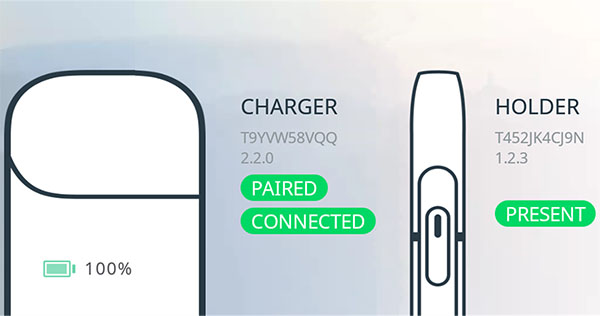
How to connect IQOS via Bluetooth with mobile app IQOS Connect 3.0?
You can connect IQOS with your Bluetooth mobile and set up additional services and notifications in the application, reset or locate the lost device within reach.How to activate Bluetooth in IQOS 3 and connect it to an Android mobile phone
Both IQOS 3 and IQOS Multi have built-in Bluetooth, but there seems to be no activation button that integrates with the power switch.
- Install IQOS Connect.
- Turn off IQOS 3 by holding down the button for 4 seconds.
- Then turn on IQOS 3 by holding down the button for 4 seconds.
- In IQOS Connect app, click Add device.
- Our phone will find IQOS 3 and prompt you to confirm the pairing.
- IQOS will appear in the list of devices with an incorrect version 2.4 Plus version, so we need to wait for the updated version of the application for correct viewing.
How to clean the wet IQOS
Do not heat the IQOS or the Heeter, you will just blow the liquid further than it was. Do not force the device violently on hot heating, in a hot car, in a microwave or oven, to spoil more than to solve.
Immediately distribute the device to a maximum of detachable parts, the IQOS is hollow, so it will be full of water, but the covers can be easily removed. Forget the rice, it will help you from moisture, but not after bathing. Moreover, only from the surface, of course, does not remove water from inside the device. Water or coffee is not as bad as it would seem, worse is sugar.
How to improve HEETS quality and What are IQOS heets problems
But because almost no one will want to run to reclaim the box, try our tips.
- It is important to have a cleaned heater, especially scratched sediments from the root of the slab. How to clean IQOS properly.
- You can insert the cartridge after turning it on in the warm-up holder.
- The refill can be snapped during the coating, rotated by 90 ° and reintroduced.
- Some users are recommending freeze HEETS. After several hours in the freezer and then warming at room temperature, it is supposed to be wet.
Keep in mind that this is very individual. Someone swears that HEETS never has a problem, others claim that they are defective pieces in each box. Write us the comment about what experience you have!
How to take care of IQOS in winter and protect it from cold and frost
During the winter or the cold autumn nights, every electronics deserves more attention. IQOS is very for delicate to temperature changes, we recommend you take special care of it. Like any battery-powered electronics, IQOS does not like frost and cold. During use, I have noticed that cooler is better and gives even better enjoyment, but the charger itself, like a cell phone, can be damaged in winter.
Normally, you can see that the heater starts blinking red - just warm it up, return it to the charger and let it recharge it again. Usually, it is ready for use again in a minute.
- Keep IQOS at an acceptable temperature, better than in the bag keep it in the pocket on the body.
- During heating IQOS warms up your hands, pay it back and return holder to the rechargeable base soon.
- Do not leave IQOS in unheated areas, in a cold car or outdoors on the table.
- If IQOS gets cold, do not heat it quickly, for example on heating.
How to activate and adjust vibration after charging the holder
Once you've connected IQOS to your Bluetooth mobile phone, you can set up additional features. However, in the latest version, the vibration settings of the holder are missing after charging in the base. We advise you to turn on the missing property.
After long development, IQOS Connect was finally completed. The previous version, however, for devices with the latest firmware (especially limited editions) offered vibration settings after recharging the holder but not published. By using our instructions, you can still activate the vibration.
What Bluetooth connectivity can do with IQOS Connect
Earlier beta versions offered all the features as officially published in the older white appearance of the application, and they can turn on vibration after recharging the holder.
- Enable and adjust the vibration of the charger after charging the holder (Vibration settings)
- Activate vibrations to find IQOS nearby
- Charging status of the charger in %
- Setting the start/ending of the holder vibration
- Reset device
- Notification in mobile when charging is the complete or charging problem
IQOS Connect App Overview
IQOS Connect is used to connect your IQOS device, check its status, customize haptics and find your nearest IQOS store. You can connect IQOS with your Bluetooth mobile and set up additional services and notifications in the application, reset or locate the lost device within reach.Built-in Bluetooth in IQOS rechargeable base enables the mobile phone to be connected to IQOS Connect app, which monitors the device - for example, adjusting holder vibrations, resetting the device or finding it.
How to install and use IQOS Connect
- Download IQOS Connect from your mobile and save it to you mobile storage, or use your PC to download the IQOS Connect APK and transfer it via cable or via Bluetooth. Currently there are no IQOS connect app for IOS.- Open IQOS_Connect_3.6.2.apk file on your mobile and start the installation.
- If you have not previously set up on your mobile, you will be asked to allow unauthenticated applications to be installed.
- The IQOS icon appears in the menu, launch the application.
- Confirm your age.
- Allow location tracking without which Bluetooth could not work.
- Activate Bluetooth on your phone and select Connect Device in Connect.
- Activate Bluetooth in the IQOS charger, hold the Bluetooth button for four seconds, IQOS will start blinking blue and will start the Pairing procedure.
- Now in In-App Settings, enable IQOS notifications to get :
a- Notifications alert when the battery is weak
b- Error notifications alert you to an IQOS error.
c- Holder ready alerts on the mobile to finish charging the holder.
d- Holder charging error notifications alert the wrongly typed holder.
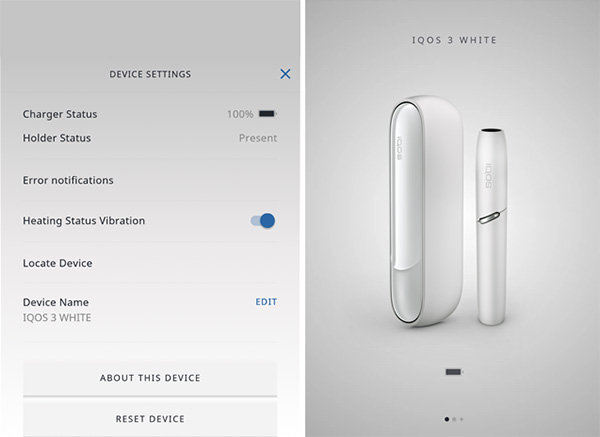
What's New in version 3.6.2
New improvements, more to come - stay tuned!Application Permissions
- approximate location (network-based)- precise location (GPS and network-based)
- Wi-Fi connection information
- view Wi-Fi connections
- receive data from Internet
- pair with Bluetooth devices
- view network connections
- access Bluetooth settings
- full network access
- prevent device from sleeping
How long does one HEET last?
Your HEETS will last approximately 6 minutes.How many HEETS are in a pack?
There are 20 called HEETS sticks in a pack.I cannot insert the HEET into the holder.
Make sure that the heating chamber is clear from any debris.
How does IQOS taste?
The taste of menthol is very standard. The taste is simply different. Heated fillings have oddly smell - like going past a bakery, where the baker just tell to the students that they lightly burned the morning rolls in the oven. But from the first moment, the bitterness of burned tar smells and ash are missing. Once you have done this, you will pull out the hot block and drop it into a crystal-clean ashtray. After a minute no smudge, perhaps only the HEETS still resemble baked bread.How it works without burning
IQOS, abbreviated as I Quit Ordinary items, is a product developed by Philips Morris. The manufacturer himself says he has set himself the goal of reducing the health trouble for his customers.How to determine the battery status in the holder
The holder of the passionate daily goes through about twenty charges, the battery is frequent charging adjusted. During use, its life will, of course, be shortened. Whether it's okay to find out easily:Recharge the holder in the IQOS charger
Remove it from the charger and prepare the stopwatch (for example in your mobile phone)
Turn on the empty holder normally without HEETS
Simultaneously activate the stopwatch
Time is measured till full discharge when the holder itself goes out
If the battery is OK, you will reach approximately 5:40 to 6:00 minutes
When the end of battery life approaches, the holder can be used normally, but it starts to blink in red instead of normal white when charging.
The battery in the charger and holder is guaranteed by law for 12 months. IQOS has not been on the market for even a year. Philip Morris has yet solved all of the problems with the instant exchange without any problems. It is not yet clear how the post-warranty service will be solved after a two-year warranty. Experience from abroad suggests that IQOS is exchanged even after the warranty.
The contents of the IQOS sales package
IQOS is available in 2018 mostly in the form of dealer sales, which will showcase it during the meeting and teach the customer about handling and functions. Another option is to buy IQOS in newspaper stand or IQOS Stores.The package includes:
IQOS Rechargeable Base
Holder IQOS
MicroUSB 2A charger
Cleaning brush
Sticks for cleaning
FAQ
Clean IQOSIQOS sticks
IQOS Red light
IQOS Support
IQOS 3.0 multi
White lights LED
IQOS fixing
Heat stick
IQOS LED lights
IQOS Charging
IQOS Holdler Battery
IQOS Red Indicator
Restart IQOS
IQOS Problem Solving | IQOS Blinking Red Fix user Review
Please review IQOS Problem Solving | IQOS Blinking Red Fix application and submit your comments below. We will collect all comments in an effort to determine whether the IQOS Problem Solving | IQOS Blinking Red Fix software is reliable, perform as expected and deliver the promised features and functionalities.Popularity 10/10 - Downloads - 102 - Score - 5/5
Softlookup.com 2023 - Privacy Policy
| Category: | Utilities |
| Publisher: | Philip Morris International Management SA |
| Last Updated: | 01/12/2023 |
| Requirements: | Not specified |
| License: | Freeware |
| Operating system: | Android |
| Hits: | 11328 |
| File size: | 28 MB |
| Name: * |
E-Mail: * |
| Comment: * |
|